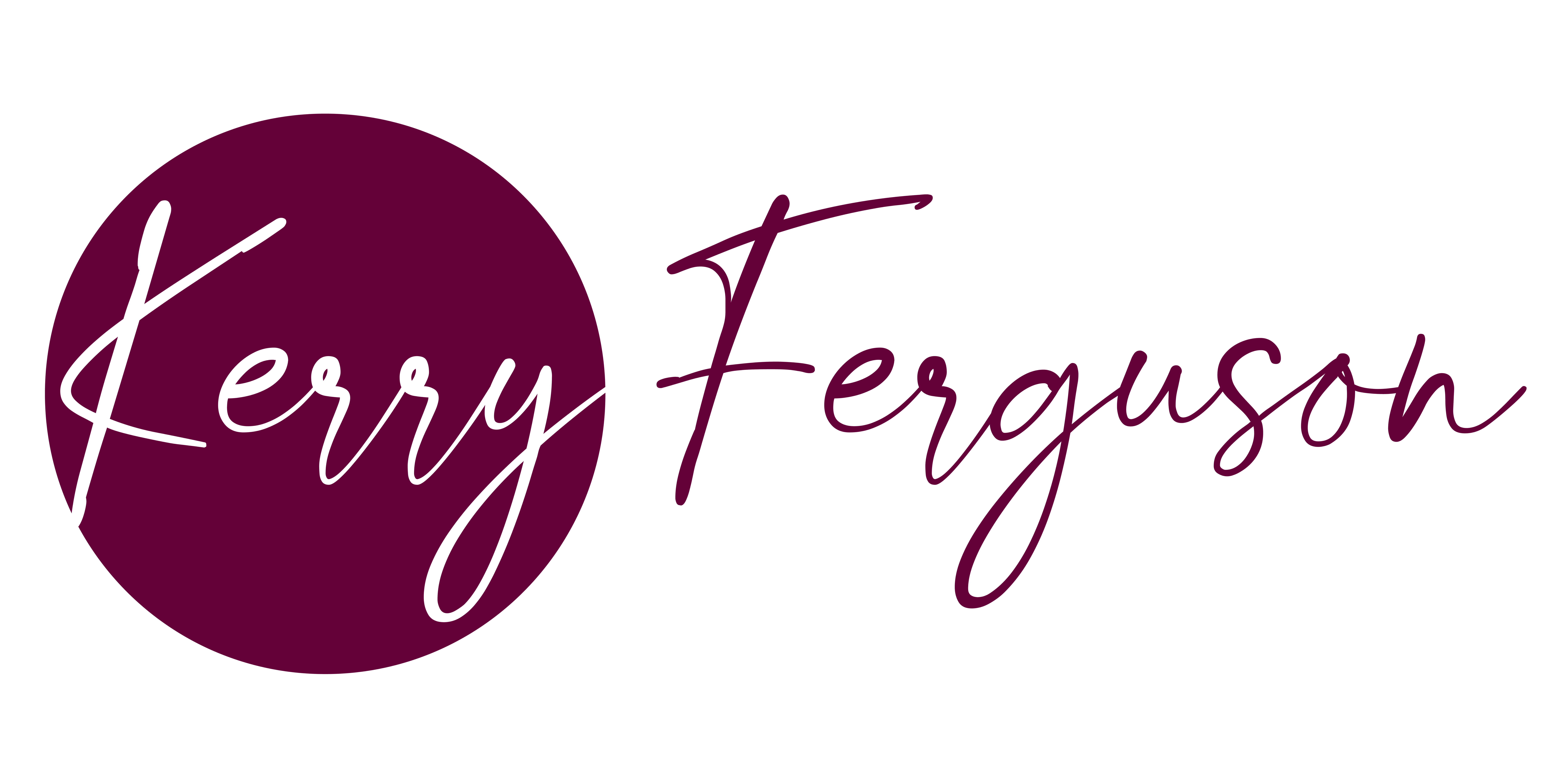My Favourite Resources for Running a Small Business
There are literally hundreds of resources online, all there to help us with the day to day running of our businesses and organisations. I’ve got a handful of my own that I go to on a regular basis, whether it’s for creating graphics or getting ideas. I’d love to know your favourites?
Canva
I’ve recommended Canva to a lot of my clients, and they always come back with some great feedback about the platform. I tend to use it mostly for creating some interesting graphics for social media, and once you upgrade to the Pro (around £12 a month), the world really is your oyster.
If you go for the Pro version, you’ll have access to thousands of stock images, as well as a lot of funky gifs, stickers, backgrounds, music and more. But, the big attraction for me with the Pro version was the resize option – you can create your graphic specifically for posting on Twitter, and then easily resize it into an Insta story or Facebook post. It means, you won’t ever have to worry about horrible looking cropped graphics again.
My top tip would be to use the templates as inspiration, but avoid using them too often – you can spot a Canva template on social media very easily! And with so many options yourself, you don’t really need to rely on the templates.

Biteable
I pay for a Biteable subscription but you can use the free version (it just leaves a watermark at the end of the videos). Biteable is a super easy, “drag and drop” style video making platform, which is great for social media and small businesses. If you pay for the subscription, you do also get access to a lot of stock footage too, from the likes of Shutterstock.
I use Biteable for a LOT of my clients, either to make their Facebook cover videos, or to add some interest to posts. Biteable is constantly expanding too, which is great for me!
Similar to Canva, Biteable have a whole stock of “template” videos, so you can just go in and edit the words. I’d be wary a bit though, and try and make sure the videos stay on brand.

Color Scheme Designer
This really is one of my favourite resources, and it’s great if you’re working with colours on a daily basis. I’m very aware it says Color and not colour, but we can live with that for the help it gives us.
Open the link and you’ll see a colour wheel. Here you can add your colour in, and it’ll bring up a great square on the right with different shades of that colour populated for you. Sometimes this is enough, depending on the brand you’re working with. Othertimes, adding other colours to the mix is needed, and Color Scheme Designer helps you out here loads. There are a few options:
Monochromatic – this is your one base colour. For this blog, I’ve used #882D61 (note on the square in the right, the different “shades” that go with the base purple).

Add complimentary – this is adding the colour that best compliments your main colour. (Incidentally I remember going on a “design” course a few years ago here in Aberystwyth, and was told green and pink don’t go together. Did you know lime green is the complimentary colour of a very bright pink? I took great pleasure in showing them the colour wheel that day…).

Adjacent – these are 3 colours that are located next to each other, and with all of these options, you can also add the complimentary colour too.

Triad – another 3 colour option, but using two colours on the opposite side of the colour wheel. Choosing between Adjacent and Triad will largely depend on your brand and the look and feel you’re trying to achieve.

Tetrad – you guessed it, the four colours. They’re slightly different to the options above, but all still work well for any brand colour palette.

Where I’ve really found that Color Scheme Designer has come into its own for me, is when I’ve got a client with NO brand whatsoever, and doesn’t want one (thinking, community council perhaps, where the website is just an information portal). I then find a colour I quite like to work with, and take a look at the options the Color Scheme Designer gives me.
Website Colour Schemes
Stuck for inspiration? As I said above, sometimes a client comes to you with no brand whatsoever, and rather than do the hard work all over again, I find it easier (and more enjoyable) to have a good root around the web for some inspiring colour schemes. I particular like the article by Canva with 50 colour scheme ideas!

FreeAgent
Business banking – sorry if it’s dull! We started way back in the old ages, using spreadsheets to keep a track of our ingoings and outgoings. It wasn’t until the other half eventually convinced me to switch to an accounting system that life very much got easier. We actually bank with Natwest, which means we get FreeAgent for free with our monthly fees, but it’s not too expensive if it’s the route you want to go down.
What I love about it is that the templates for invoices are super easy to use, and they look professional. I can allocate languages per client (useful, in Wales, we’ve got many Welsh clients), and set up different “payment” requirements per client too. The system sends automated reminders for outstanding invoices, and also thank you receipts when the invoice is allocated against a bank transaction. I can also use it on my phone, which comes in handy for both sending invoices and inputting receipts/expenses if we’re away.
They have a great customer service team too!
FreedCamp
You reach a certain point with any business where you need a decent customer relationship management tool, and we’ve spent many, many hours trying to research one that works for us. Our main priority was a place where we can add tasks and allocate them to staff members, and also a place where we can ensure the same process is followed for each client. Especially from the early enquiry stages.
Previously I’d just relied on either doing all of the work myself (let’s say for example, during a website design, from enquiry to live), or having to ask where we were at, and what needed doing.
FreedCamp lets you set up a whole host of projects and groups, where you can then do a lot of funky things like time tracking, issue management, add Gantt charts, task lists etc. You can set up email alerts so you can track when tasks have been completed, you can create templates to copy per project (super handy for us with our website enquiries) and so much more. It’s really all been about optimising and ensuring we’re efficient at what we do here in the office. Less time on admin = more time on client work. Yippee!
Office365
I always feel like Office vs Google is a vbit like Apple vs Android – but, we’re Office 365 fans!
I really love the flexibility that having Office365 gives us. Primarily I use it for emails and for the cloud storage (the One Drive). I use it on my computer in the office, I can login via a browser from any location (so hot desking, on the laptop at home or on holiday) and I’ve also got the apps on my phone.
Perhaps some people don’t like the constant access, but if you’re running a small business, and juggling all of the aspects of a business between 1 or 2 of you, then having cloud emails and storage is a must.
From a business point of view too, we’ve also helped a lot of clients move to Office 365, and I have to say, the support team at Microsoft are fantastic.
Social Media Resources
I’m going to write another insight into the social media resources I use, but in general, I tend to follow websites like “Like of the Year” for content ideas, and have app upon app on my phone.
Our favourite tool at the moment for scheduling is Hootsuite BUT, I am on the lookout for something new. I do feel that Hootsuite isn’t moving with the times quite as quickly as other content scheduling platforms appear to be, so if you have any suggestions – I’d love to know.